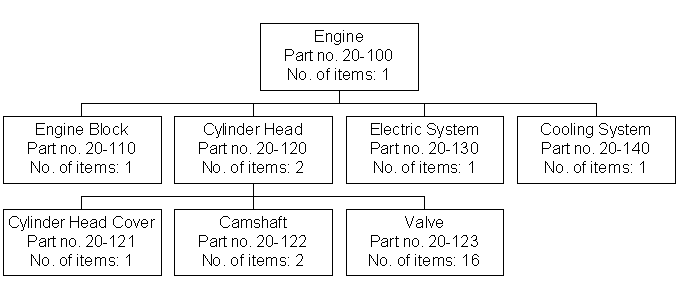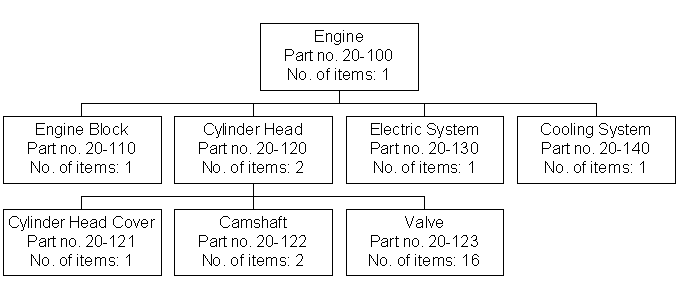Engineering Transfer - Extended Exercises
Basic Data Setup
Engineering Transfer Basic Data and Requirements
Purpose: The purpose of this exercise is to show you how to
set
up the basic data required for running this particular functionality.
Windows:
Manufacturing Standard Basic Data
Part Transfer Template
- Enter a manufacturing engineer.
- Set up an engineering transfer site role.
- Set up the default part template.
General exercise for Engineering Transfer Basic Data
and Requirements
Establishing New Part
Purpose: The purpose of this exercise is to show you how to
build product structures to be transferred.
Windows:
Engineering Part Revisions/Consists Of
- Create the parts shown in the figure below. Change the part no. from
20-XXX to 25-XXX.
General exercise for Establishing
New Part
Product Structure
Purpose: The purpose of this exercise is to show you how to
build product structures to be transferred.
Windows:
Engineering Part Revision/Consists Of
- Build a structure according to the diagram below. Use the parts created in
the exercise above.
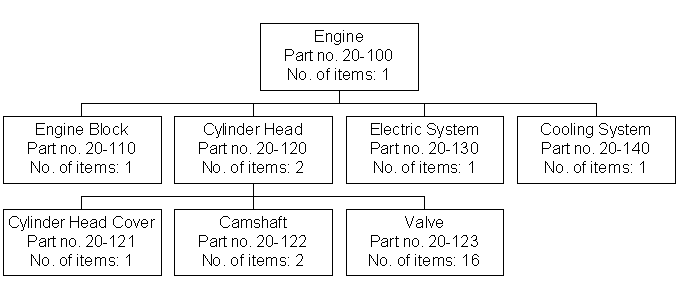
General exercise for Creating Product Structure
Main Exercise
Purpose: The purpose of these exercises is to show you
how to transfer parts
from IFS Engineering using detailed transfer. This option also enables you to compare different structures.
Windows:
Engineering Revision Transfers
Engineering Structure Transfer Graphic
Compare Engineering Structures
Compare Transfer and Manufacturing Structures
- Open the Engineering Revision Transfers window.
- Query for your parts.
- Right-click and then click Detailed Transfer to transfer the parts.
- Select all levels.
- Open the
Engineering Structure Transfer Graphic window.
- Query for your part. In this view, you are allowed to change your structure.
- To complete the transfer, right-click and then click Confirm. To cancel the
transfer, right click and then click Cancel this Job.
Note: By Right -click and then click Execute Transfer
Online, you avoid the
background job.
- Do a detailed transfer of those structures that you like to compare.
- Open the Compare Engineering Structures window.
- Query your parts for comparator and comparatee.
- Compare your structures using the All, Equal, and Difference
buttons
. Click Tree to open a graphical view of the
structure.
- Do a detailed transfer of the structures that you like to compare.
- Open the Compare Transfer and Manufacturing Structures window.
- Query your as-designed structure and manufacturing structure.
- Compare your structures using the All, Equal, and Difference
buttons
. Click Tree to open a graphical view of the
structure.
Note: To remove the structure from the Engineering Structure Transfer
Graphic, right-click and then click Cancel This Job.