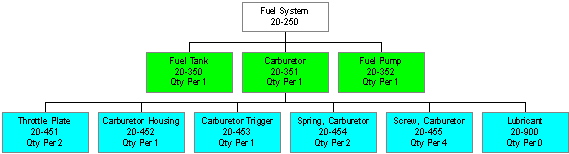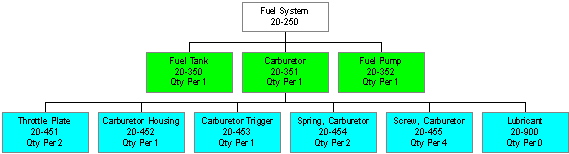Phasing Out or Replacing Structure Component—Exercises
| IMPORTANT |
| It is extremely important that you set up and work within your own
site to maintain your data integrity. If you work within any other
site, you will compromise your own exercise data as well as the data of
other students. Predictable exercise results require that your data
be isolated in your own site. |
Basic Data Setup
Inventory Part
Purpose: The purpose of this exercise is to show you how to
set up the
basic data required for running this particular functionality.
Windows:
Inventory Part
- Create inventory parts as listed.
- Save your changes (F12).
| Site |
Part No |
Part Description |
Part Type |
Planning Method |
| Your Site |
20–251 |
Fuel System F1 |
Manufactured |
A |
| Your Site |
20–354 |
Carburetor F1 |
Manufactured |
N |
General exercise for Creating Inventory Part
Required Data
Creating Structure
Purpose: The purpose of this exercise is to familiarize
you with the
required data that is used in the exercises below.
Note: If you already have created a structure for Part
20–250, use your existing structure.
- Create two structures, one for Part 20–250 and one for Part
20–251.
- If you have not already done so, the structure for Part 20–250 needs to be created,
with the components shown in the diagram below.
- The structure for Part 20–251 can be copied from Part 20–250.
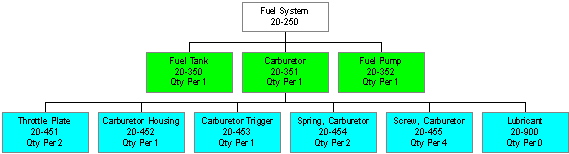
General exercise for Creating Product
Structure
General exercise for Copying Product
Structure
Main Exercise
Purpose: The purpose of this lesson is to familiarize you
with the process of replacing a structure component.
Windows:
Phase Out or Replace Structure Component
Component Where Used
Complete Where Used
- Open the
Phase Out or Replace Structure Component
window.
- In the Component Out area, enter Part 20–351and the current date
as the phase-out date.
- In the Component In area, enter your recently created part,
20–354.
- Analyze the information in the Result area. You can see the number of structure
records affected.
- Clear the Update all Effective Structures
check box.
- Select the Parent Part 20-250 in
the table by selecting the check box in the Update Structure field.
-
Click OK.
- Analyze the results in the
Component Where
Used window.
- Query for the new component, Part 20–354, and compare with another
query for the replaced part, 20–351. For Part 20–354, two parent parts are
displayed. For Part No 20–351, no parent parts are displayed.
Note: If you want to view a graphic structure showing where the
component is used, you can open the Complete Where
Used
- Open the
Phase Out or Replace Structure Component
window.
- In the Component Out area, enter Part 20–351( or Part 20-354 if
you have completed the exercise above) and the current date as the phase-out date.
- Analyze the information in the Result area. You can see the number of structure
records affected.
- Clear the Update All Effective Structures
check box.
- Select the Parent Part 20-250 in
the table by selecting the check box in the Update Structure field.
- Click OK.
- Analyze the results in the Component Where
Used window using the same procedure as described in the previous exercise.