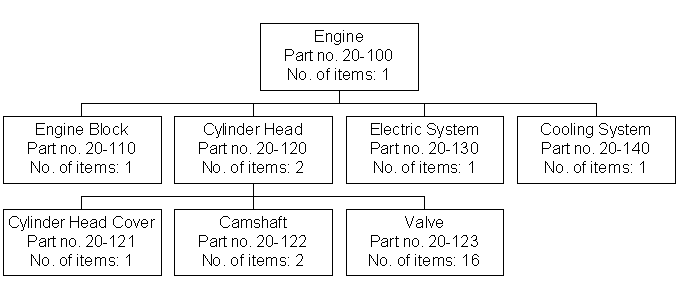
| IMPORTANT |
| If you are a student, it is extremely important that you set up and work within your own site to maintain your data integrity. If you work within any other site, you will compromise your own exercise data as well as the data of other students. Predictable exercise results require that your data be isolated in your own site. |
Purpose: The purpose of this exercise is to show you how to set up the basic data required for running this particular functionality.
Windows:
Manufacturing Standard Basic Data/Part Transfer Template
If you not already have, you need to do the following:
General exercise for Setting up Engineering Transfer
Purpose: The purpose of this exercise is to show you how to build product structures to be transferred.
Windows:
Engineering Part Revision/Consists Of
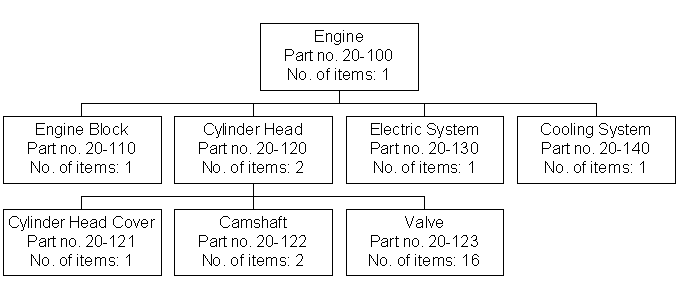
General exercise for Building a Product Structure
Purpose: The purpose of these exercises is to show you how to transfer parts from IFS Engineering using a direct transfer. By using Assign and/or Ignore, you can easily control which parts are transferred.
Windows:
Engineering Revision Transfers
Engineering Revision Transfer Actions
Product Structure
| Part | Part Description | Assign/Ignore |
| 20–100 | Engine | Assign |
| 20–140 | Cooling System | Ignore |
Note: Once you have done this, the parts disappear from this window.
Note: By choosing Execute Transfer Online, you avoid the background job.