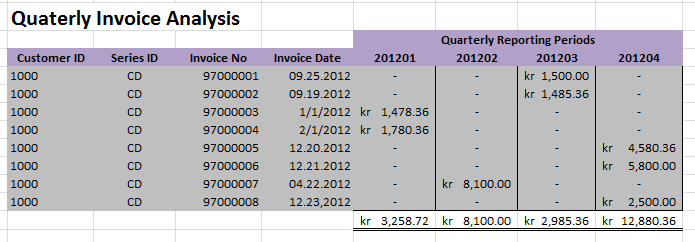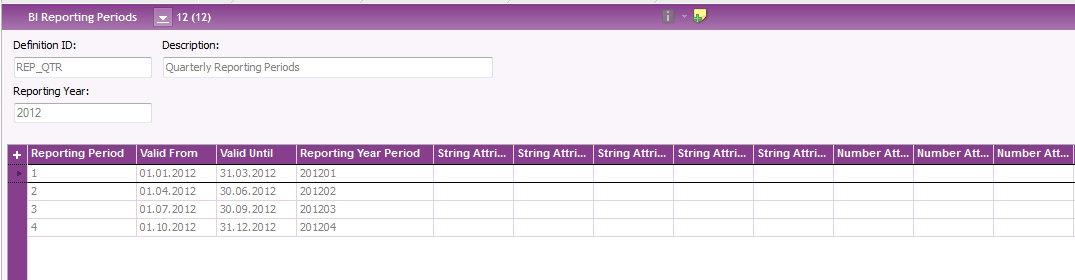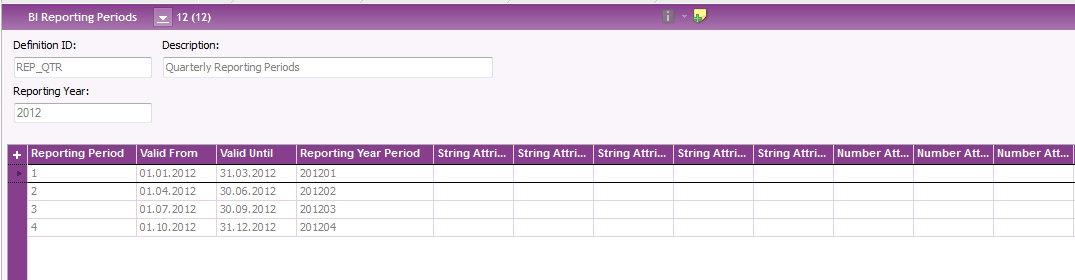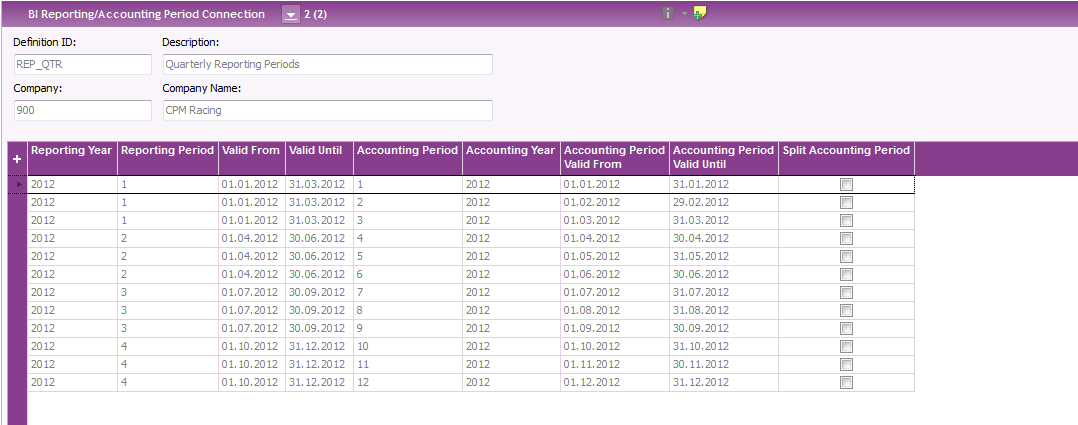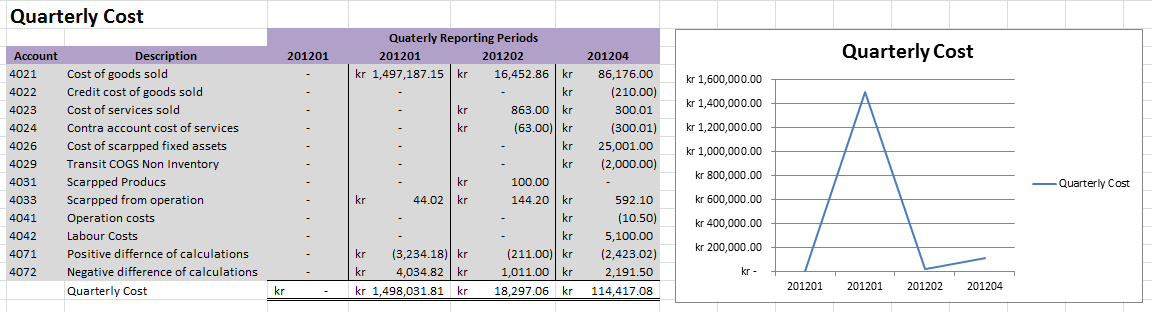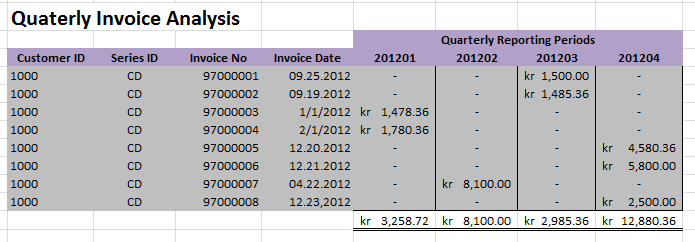BI Company Reporting Periods—Exercises
Main Exercise
Manually Creating Reporting Periods
Purpose: Purpose of this exercise is to show how to define a BI Reporting Period Definition.
Windows: BI Reporting Period Definitions.
Pre-requisites: N/A
Procedure:
- Open BI Reporting Period Definitions window and create a new record.
- Add the Reporting Period Definition ID as REP_QTR and the Description as Quarterly Reporting Periods.
- Save the results.
Purpose: Purpose of this exercise is to show how to define BI Reporting Periods
Windows: BI Reporting Periods
Pre-requisites: Reporting Period Definition should be defined.
Procedure:
- Open BI Reporting Periods and create a new record.
- Search for the Definition ID, REP_QTR or select from the list of values.
- Provide a Reporting Year to which the reporting periods will belong. For example a year such as 2012 can be provided.
- Save the header details.
- Create a new record in the detail level.
- Provide a Reporting Period as 1 and valid from as 1/1/2012. Since we are creating quarterly reporting periods here, enter the date for Valid Until field as 3/31/2012.
- It is also possible to enter string or number attributes to the detail level fields. For the moment, we proceed without them.
- Save the entered data, and you will note that the reporting year period as 201201.
- Repeat the step until all BI reporting periods are entered into the reporting year 2012. It will result with the following.
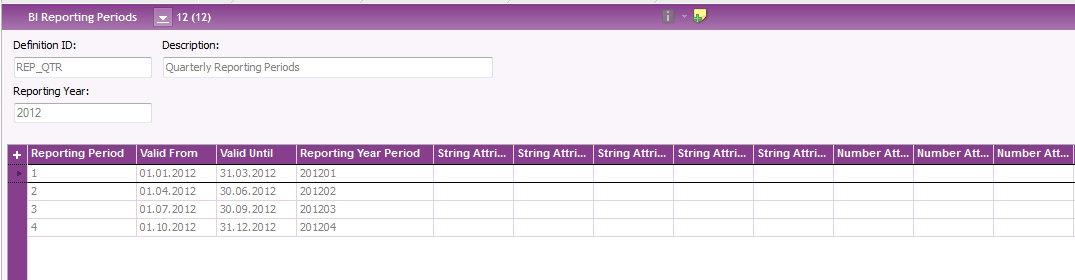
Automatically creating Reporting Periods
Generate Reporting Periods based on System Calendar
Purpose: Purpose of this exercise is to show how to create BI Reporting Periods automatically based on the system calendar.
Windows: BI Reporting Period Definition.
Pre-requisites: Reporting Period Definition should be defined.
Procedure:
- Follow the exercise "Define BI Reporting Period Definitions" and
create a new BI Reporting Period Definition ID, REP_MONTHLY_1 with the
description Monthly Reporting Periods_1 and save the results.
- Right-click on the REP_MONTHLY_1 Definition ID and select Generate Based on System Calendar
- Provide the Start Year as 2012, Start Month as 1, and Number of Years as 1.
- Select OK.
- BI Reporting Periods will be generated based on system calendar and to
view the generated BI Reporting Periods, right-click on the Definition ID,
REP_MONTHLY_1 and select Reporting Periods which will direct to BI Reporting Periods window.
Generate Reporting Periods based on Accounting Calendar
Purpose: Purpose of this exercise is to show how to create BI Reporting Periods automatically based on the accounting calendar.
Windows: BI Reporting Period Definition.
Pre-requisites: Reporting Period Definition should be defined.
Procedure:
- Follow the exercise Define BI Reporting Period Definitions and
create a new reporting period Definition ID, REP_MONTHLY_1 with the
description Monthly Reporting Periods_1 and save the results.
- Right-click on the REP_MONTHLY_1 and select Generate Based on Accounting Calendar.
- Provide the Company as 10, From Year as 2013 and To Year as 2013. Select the Include Year End Periods check box if year end periods need to be included as reporting periods.
- Select OK.
- BI Reporting Periods will be generated based on the accounting calendar. In addition, it will also create the reporting and accounting period mapping as well.
- To view the generated BI Reporting Periods, right-click on the Definition ID, REP_MONTHLY_1 and select Reporting Periods which will direct to BI Reporting Periods window. To view
the reporting and accounting period connection go to BI Reporting/Accounting Period Connection window and query for the Definition ID and the Company.
Connecting Companies per BI Reporting Period Definition
Purpose: Purpose of this exercise is to show how the companies are connected per BI Reporting Period Definition.
Windows: Companies per BI Reporting Period Definition
Pre-requisites: Reporting Period Definition should be defined.
Procedure:
- Open BI Reporting Periods or Companies per BI Reporting Period Definition window and create a new record.
- Search for the Definition ID, REP_QTR or select from the list of values.
- Create a new record in the detail level.
- Search for company 10 or select from the list of values. List of values will contain all the companies that the logged-in user has access to.
- Save the results.
- One reporting period definition id can have multiple companies connected.
Creating Accounting and Reporting Period Connection
Purpose: Purpose of this exercise is to show how the Accounting and Reporting Periods are connected.
Windows: BI Reporting/Accounting Period Connection, Companies per BI Reporting Period Definition
Pre-requisites: Reporting Period Definition should be defined.
Procedure:
- Open BI Reporting/Accounting Period Connection window and create a new
record.
- Search for the Definition ID REP_QTR or select from the list of values.
- Provide the Company ID as 10 for which the Accounting Periods and Reporting Periods are connected to.
- Save the header details.
- Create a new record in the detail level.
- Select the Reporting Year as 2012, Reporting Period as 1 and the Accounting Year as 2012 and Accounting Period as 1, either manually or via list of values.
- Repeat the step until the connection is built to all the reporting periods.
- Reporting and Accounting Period connection will be shown as follows.
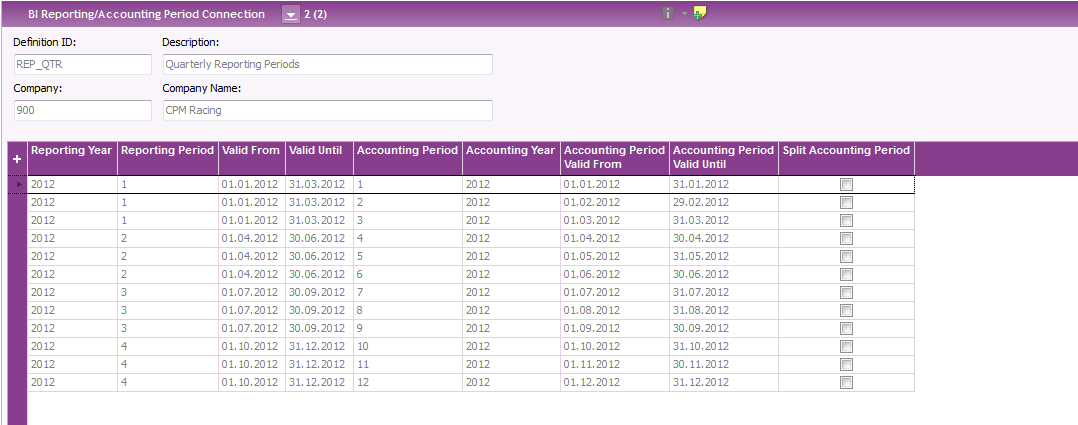
Creating Accounting and Reporting Period Connection using Map Accounting Period option
Pre-requisites: Reporting Periods should be defined for a Reporting Period Definition. Accounting Periods should be defined for the selected company .
Procedure:
- Open BI Reporting Period Definitions window and search for the Definition ID, which you expect to map Accounting Periods with.
- Select the Reporting Period Definition, right-click and select Companies per Reporting Period Definition ID window.
- Give a company in the row level and save.
- Right-click and select Map Accounting Periods in the detail level of Companies per Reporting Period Definition ID window.
- Give values for Year From and Year To, and select Include Year End Periods if required.
- The accounting and reporting period connection can be viewed from Companies per Reporting Period Definition ID window.
Create a Business Analytics Report based on Company Reporting Periods defined.
Purpose: Purpose of this exercise is to show how the Company Reporting Periods will be used in Business Analytics Reports.
Windows: Business Analytics Client
Pre-requisites: Company Reporting Periods should be defined under BI Reporting Periods.
Procedure:
- Open Business Analytics Client and select GL Balance Information Source.
- Drag and drop Dimension Items, Account, Account Description and Balance to row 6.
- Repeat the row using Account Code, and the Balance Column using the dimension item Reporting Year Period
- Use Company 10 as a sheet filter and Account Type Cost as a row filter.
- Use Reporting Period Definition ID, REP_QTR as a column filter.
- Label the fields as shown in the following screen shot in the design to be seen in the executed mode as follows.
The above Business Analytics Report shows how company reporting periods can be used to categorize transactions according to user defined reporting intervals.
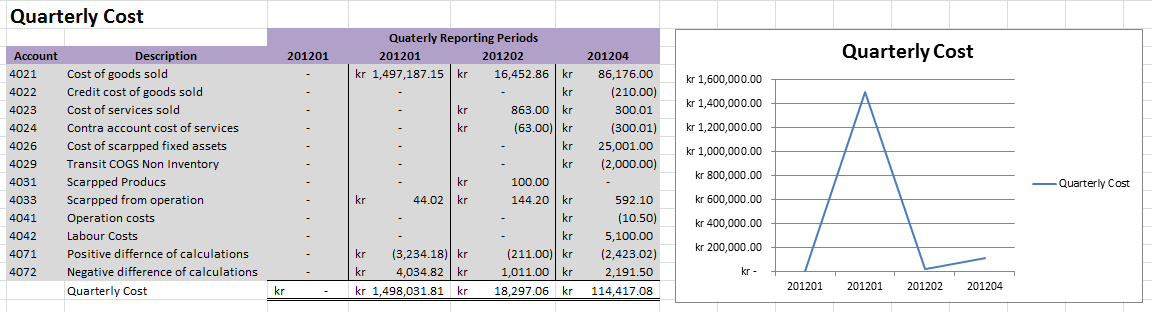
BI Reporting Periods—Exercises
Define BI Reporting Period Definition
Define BI Reporting Period Definition
Define BI Reporting Periods
Define BI Reporting Periods
Create a Business Analytics Report based on Reporting Periods defined
Purpose: Purpose of this exercise is to show how the Reporting Periods will be used in Business Analytics Reports.
Windows: Business Analytics Client
Pre-requisites: Reporting Periods should be defined under BI Reporting Periods.
Procedure:
- Open Business Analytics Client and select Customer Invoice Information Source.
- Drag and drop dimension items such as Customer ID, Series ID, Invoice No, Invoice Date, Gross Amount to the row 5.
- Repeat the row using Customer ID, Series ID and Invoice No. Add a row filter where Customer ID equals to 1000.
- Repeat the value related to Gross Amount using Reporting Year Period.
- Use Reporting Period Definition ID, REP_QTR as a column filter.
- Label the fields in the design to see in the executed mode as shown in the screen shot below.
This example report shows a Quarterly Invoice Analysis and you can see how the invoice is analyzed into quarterly Reporting Periods based on the invoice date.