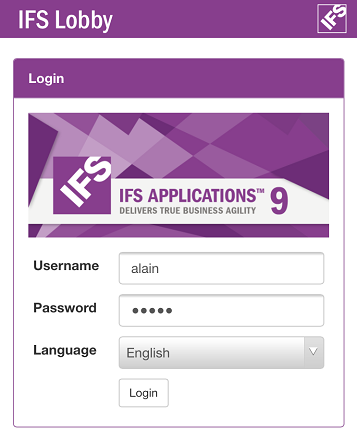
The Lobby pages that you access through IFS Enterprise Explorer client, can now be viewed through IFS Lobby Web Access application through a web browser.
To start working with IFS Lobby Web Access, you need to log on to the application. You can start IFS Lobby Web Access using either the externally accessible link or using the web deployed IFS Lobby start page and filling the Login page.
When you log on to IFS Lobby Web Access, you must enter your application user name and password for authentication. In addition you can specify the language you want to use the application in by selecting it from the list of available languages.
Note that if you have previously logged on to IFS Lobby Web Access, the last used user name and language are shown in the Login page. Click Login to log in to the application.
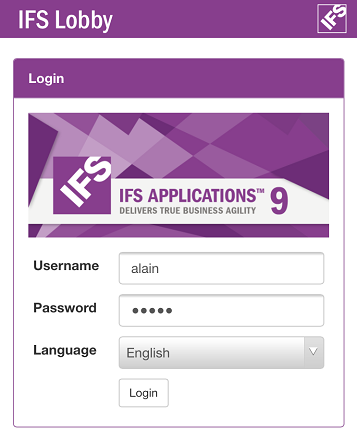
Figure 1: IFS Lobby Web Access - Login page
Once you log in to the application, you will be redirected to the Home page named Lobbies. The Lobbies page contains a list of all existing Lobby Pages you can view.
IFS Lobby Web Access main menu can be retrieved by clicking on the main menu button in the top left hand corner.
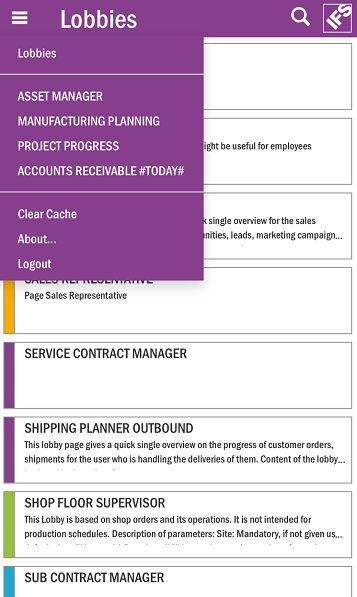
Figure 2: IFS Lobby Web Access - Lobbies Page
The following actions are available in the Lobby Web Access (LWA) main menu:
The Lobbies page contains a list of all existing Lobby pages. Clicking the search icon available at the upper right hand corner will open up the search filter. Use this to search for Lobby pages, e.g. type “manager” to search for all pages having “manager” as part of page Title, Name, Author or Keywords.

Figure 3: IFS Lobbies - Filter applied
Click on a page to open it.
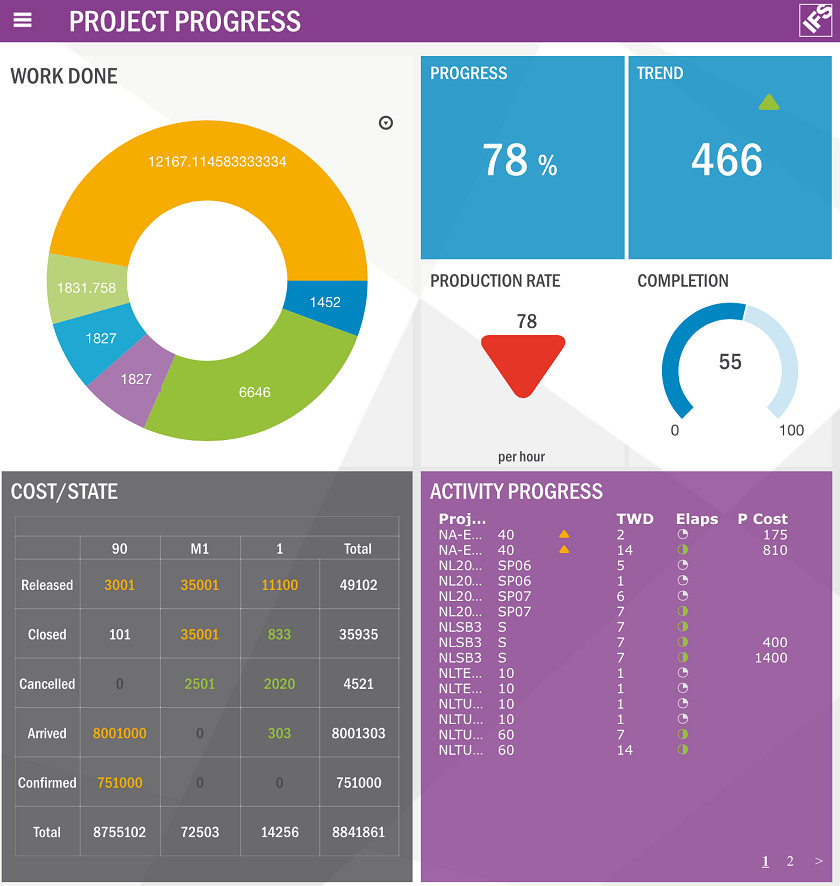
Figure 4: IFS Lobby Web Access - Example Lobby Page
Lobby Web Access pages will display data elements as same as what you see in IFS Enterprise Explorer Lobby. However it will not be possible to navigate from a Lobby to a form, as lobbies in IFS Enterprise Explorer do.
The following actions are available in a Lobby page:
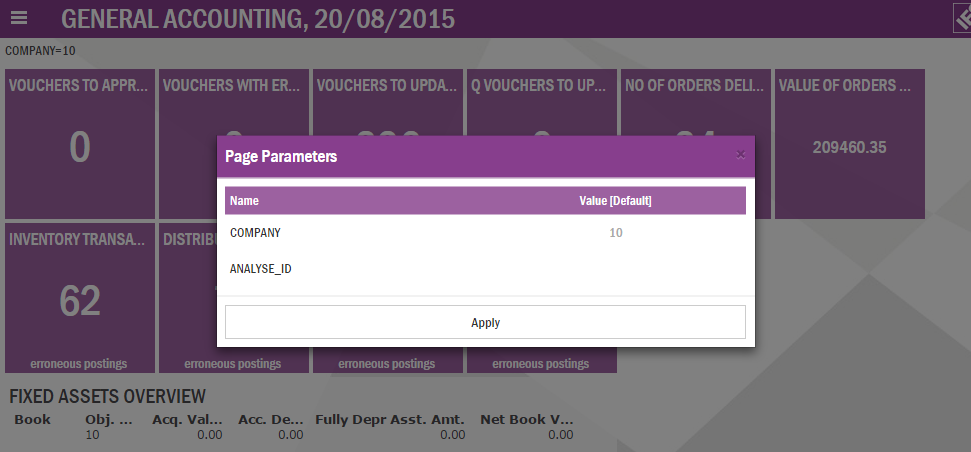
Figure 5: IFS Lobby Web Access - Page Parameters dialog box