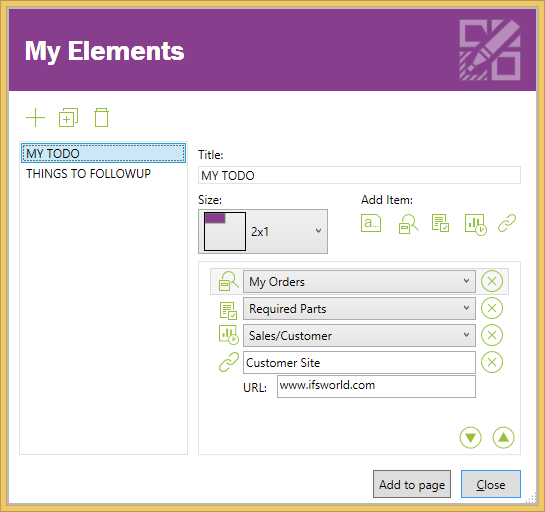
My Elements are special type of element that exist in the user profile. Users can create and add them to any page they have access to. One my element can be added to more than one page. It's relative position in the page is stored in the user profile. My Element is visually similar to links list element.
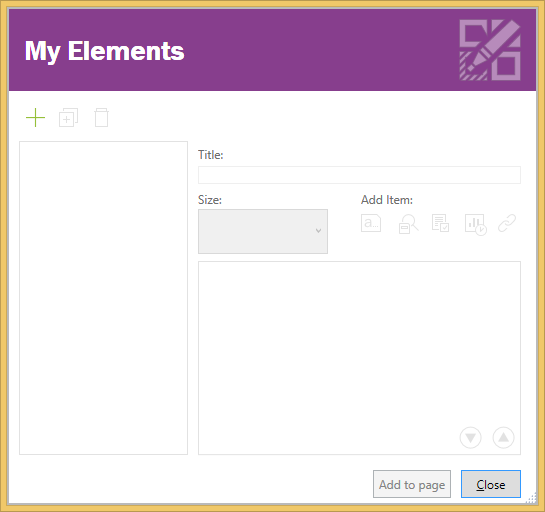
Figure 1: My Elements dialog
In the My Elements dialog you can add/modify/delete My Elements in your personal profile. For a given My Element a Title and a size can be specified.
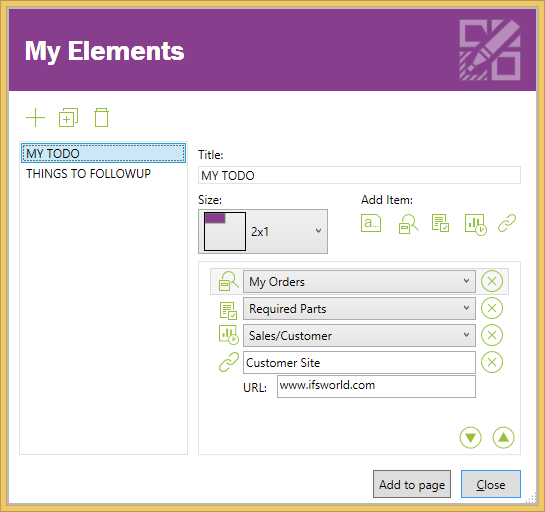
Figure 2: My Elements dialog with My Elements
Following types of items can be added to a My Element
| Item Type | Description |
|---|---|
| Note |
A short static note. |
| Saved Search |
A saved search already saved in the user profile. |
| Quick Report |
A quick report accessible to the user. |
| Link |
Any link navigable in IEE. |
For saved searches, selections & quick reports, a drop down is provided to select the required item.
Clicking the Add to page button adds the selected My Element to the current page. To remove an element from the page use the cross at the top right corner of the relevant My Element.
At runtime My Element looks very similar to a Link List element. However the counts are displayed for Saved Search and Selection type items only.
Figure 3: My Element in runtime
It's possible to specify the position of a given My Element relative to the other elements on a page.
Go to page properties dialog.
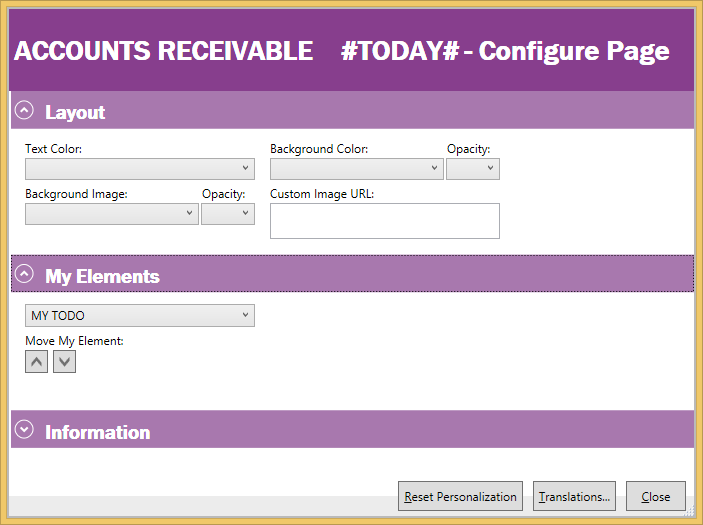
Figure 4: My Elements section in page properties dialog
All My Elements added to the current page is listed in the drop down. Selected item in the drop down is highlighted on the page. Use up down arrow keys to change the position of the My Element relative to other elements on the page.