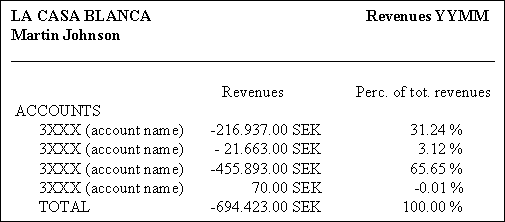
| IMPORTANT |
| It is extremely important that you set up and work within your own company to maintain your data integrity. If you work within any other company, your exercises will not function as intended and the data of other students might be affected. Predictable exercise results require that your data be isolated in your own company. |
Purpose: The purpose of this exercise is to show you how to verify that you are allowed to view information in the general ledger. The authority function applies to queries and reports on such information.
Windows:
Users per Authority Class
Purpose: The purpose of this exercise is to show you how to define the language code. This code defines different formats, i.e., the format for date and time.
Windows:
Language Formats
Purpose: The purpose of this lesson is to show you how to verify that you have accounting balances in the company where the reports will be created.
Windows:
GL Balance Analysis
When a new company is created in IFS Financials (i.e., in IFS/Accounting Rules or IFS/Enterprise), several standard report templates are created automatically. These templates show some sample reports. Print these reports and analyze the different formats.
Purpose: The purpose of this exercise is to show you how to print the different reports.
Windows:
Order Reports
Purpose: The purpose of this exercise is to show you how to reproduce the reports that you created previously.
Windows:
Archived Reports
Purpose: The purpose of this exercise is to show you how to export the report to Microsoft Excel.
Windows:
Archived Reports
Create a report showing revenues for a month. The report below is an example of such a report. Create a column template, including one data column. Create a row template, including one data row. Create a report template, including a page header. Note that the figures depend on the period and the balances stored in the database. View the figures as examples of balances.
(YYMM)
SMITH & SON
REVENUES
Account 30XX (account name) -216,937.00
Account 30XX (account name) -423,122.00
Account 35XX (account name) -289,984.00
Account 37XX (account name) 477.45
TOTAL -929,565.55
Start by creating a column template. Below is some information on how the report is created.
Column template
Data column General Data source: Balance in Accounting Currency
Layout Column header: (YYMM)
Row template
Data row Selections Account = 3%
DLS Object name: Account
Grouping text: Account
Total text: TOTAL Layout Row header: REVENUES
Text row Layout Text: SMITH & SON (Bold style)
Order the report. Preview the report on screen. Change the layouts if necessary.
TIP: To print the YYMM (for example 9910), enter &f in the data column header.
1. Modify the Report Example No. 1 and add a new data column with accumulated outcome for several periods.
Column template
Data column Layout Column header: Outcome &f
Data column (new) General Data source: Balance in Accounting Currency
Layout Width: 25
Column header: Accumulated &f-&t
Row template (the same as in Report Example No. 1)
Order the report. Preview the report on screen.
2. Change column order. View column.
Click the Layout tab.
Use the Column Order button.
Order the report. Preview the report on screen.
3. You will now create a cost center report by modifying the DLS in the data row.
Row template
Data row DLS Object name: Cost Center
Grouping Text: Cost Center
4. Adjust the layout in the column template to fit the account and cost center descriptions better in the report. Make the change using the Column Template Layout window.
Order the report. Preview the report on screen.
5. Change the ordering of the DLS between cost centers and account.
Row template
Data row DLS Level 1: Cost Center
Total text: ALL COST CENTERS
Level 2: Account
Total text: TOTAL
Add an empty line before every cost center by using the DLS Layout button on level 1. Order the report. Preview the report on screen.
Create a report similar to the one below. In the column template there is a data column, a comparison column, and a text column. In the row template, there is a data row.
Column template
Data column General Data source: Balance in Accounting Currency
Text column General Text: SEK
Comparison column General Column: (the name of the first column)
Text column General Text: %
Row template
Data Row Selections Accounts 3001 - 3999
DLS Object name: Account
DLS Layout. Indentation: 3
Overview - Rows Use as Comparison: Yes
Report template Layout Page header including e.g., company name
Order the report. Preview the report on screen.
Column template layout Font: 12
Margin: Left 5
Orientation: Portrait
Order the report. Print the report to view the new font.
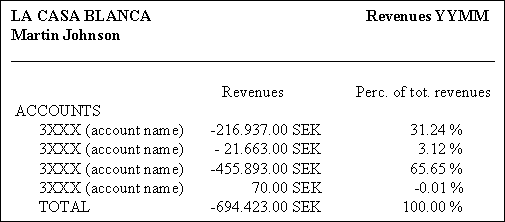
Crete a report with balances in accounting currency and budget values. Your course leader will give more information, e.g., on how to specify the reference period.
The first column in the column template is a data column for the outcome on an interval of cost accounts. The second column is a data column for the budget values for the cost accounts. The third column is a calculation column for the difference between the outcome and the budget values. The fourth column is a calculation column for the difference between the outcome and the budget values in percentage. The row template consists of one data row including the selections of accounts.
Column template
Data column General Data source: Balance in Accounting
Currency Layout Column header: Actual
Data column General Data source: Budget Balance
Layout Column header: Budget
Calculation column General Line 1: Operator: Add
Argument type: Column
Argument: (name of the second column)
Line 2: Operator: Subtract
Argument type: Column
Argument: (name of the first column)
Layout Column header: Difference
Calculation column General Line 1: Operator: Add
Argument type: Column
Argument: (name of the third column)
Line 2: Operator: Divide
Argument type: Column
Argument: (name of the second column)
Line 3: Operator: Multiply
Argument type: Constant
Argument: 100
Override Row Calculations: Yes.
Layout Column header: Difference %
Row template
Data row Selections Account = 5%
DLS Object name: Account
Layout Row header: COSTS
Order the report. Preview the report on screen.
Create a report similar to the one below. The column template contains one data column. The row template contains two data rows and one calculation row.
Column template
Data column General Data source: Balance in Accounting Currency
Row template
Data row General Change of Sign: Yes
Selections Account 3001 - 3999
DLS Object name: Account
Data row General Change of Sign: Yes
Selections Accounts 4001 - 7999
DLS Object name: Account
Calculation row General Add the first data row.
Add the second data row.
Report template Layout Page header including company name and
reference period.
Order the report. Preview the report on screen.
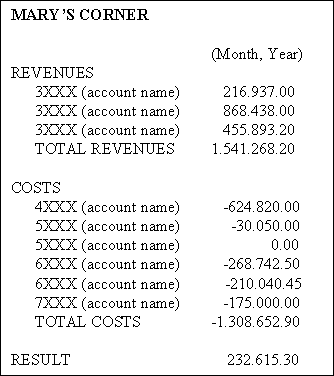
A. Create a report where amounts for costs in the accounting currency are revaluated to amounts in another currency, e.g., USD. In IFS/Report Generator, there is a calculation function that is used for this. The function can be reached from the calculation column and is unique within each column template. Your course leader will give more information, e.g., how to specify the reference period.
B. Before you start, check the currency code USD and currency rates in Accounting Rules/Currencies.
Column template
Data column General Data source: Balance in Accounting
Currency Layout Column header: (the abbreviation for the accounting
currency)
Calculation column General Line 1: Operator: Add
Argument type: Column
Argument: (name of the first column)
Save the information.
Select the first line, right-click and then click
Calculation Function.
Function Name: US
Function Type: Acc To Opt
Curr Code: USD
Save the information.
General Line 2: Operator: Multiply
Argument type: Function
Argument: US
Layout Column header: USD
Row template
Data row Selections Account 6%
DLS Object name: Account
Layout Row header: COSTS
Report template Layout Page header including company name.
Order the report. Preview the report on screen.
B. Hide the data column (Visible: No) and show only the calculation column on the report. Order the report and preview it on screen.