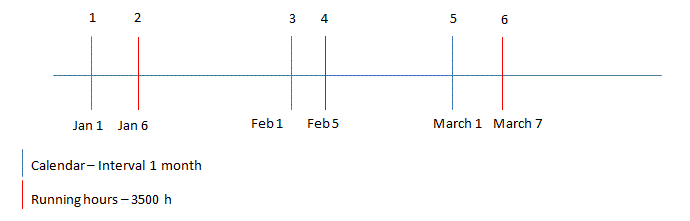
Elimination is especially useful for PM actions performed with more than one criteria. By using the elimination function, you can avoid the generation and execution of unnecessary work orders. Elimination is used to eliminate maintenance plan lines in Maintenance Plan tab that are planned to fall due at approximately the same period in time when several PM triggering mechanisms are used, such as a calendar trigger and a condition based trigger. For example, if the PM falls due based on a condition based trigger today, it is not necessary to generate a work order for a calendar that falls due tomorrow. In other words, the percentage denotes at which maintenance yield a maintenance plan line should be eliminated when another PM trigger will fall due first. This field can have a value between 50 and 100. Lower elimination percentage means there is more chance of elimination of the maintenance lines with close planned dates. On the other hand higher elimination value means low chance of elimination of maintenance. Very first two generatable maintenance lines are taken as the base for calculation of elimination value. There is no chance of elimination of the second generatable line as it is taken as one of the base line. Irrespective of the elimination value of the maintenance line/s, latter maintenance line/s are eliminated if falling on the same planned date.
| Elimination At (%) | Chance of elimination |
| Low | High |
| High | Low |
If the calculated elimination value of a line is larger than the Elimination At (%) value specified in the General tab of Separate PM Action, this line is eliminated. Remark is placed on the eliminated lines as Automatically eliminated to identify these lines and are not work order generatable anymore. You can filter out from not generatable lines by ticking the Hide Not Generatable Checkbox and then refreshing using the Refresh button located at top of the table window.
Example 1:
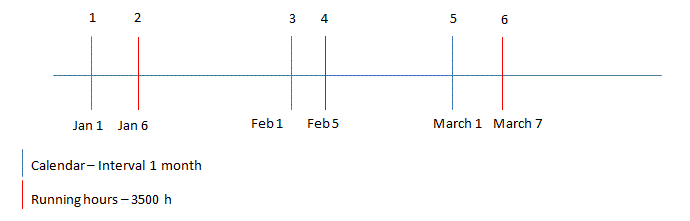
Part of a maintenance plan with both criteria and calendar as triggers with high elimination value
First two generatable lines are taken as the base for the calculation
Elimination At (%) = 85
Calculation of Elimination value of line 3
Elimination Value = ((Jan 6 – Jan 1)/ (Feb 1 – Jan 1)) * 100 = 16.13 < 85
Therefore 3rd line is not eliminated.
Calculation of Elimination value of line 4
Elimination Value = ((Feb 1 – Jan 6)/ (Feb 5 – Jan 6)) * 100 = 86.7 > 85
Therefore 4th line is eliminated.
Calculation of Elimination value of line 5
As line 4 is already eliminated, 2nd and 3rd lines are used as base for the calculation of elimination value of line 5,
Elimination Value = ((Feb 1 – Jan 6)/ (March 1 – Jan 6) )* 100 = 48.1 < 85
Therefore 5th line is not eliminated.
Example 2:
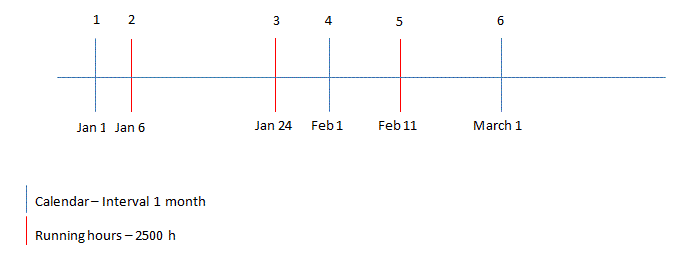
Part of a maintenance plan with both criteria and calendar as triggers with low elimination value
Elimination At (%) = 60
Calculation of Elimination value of line 4
Elimination Value = (( Jan 24 – Jan 6)/ (Feb 1 – Jan 6)) * 100 = 69.2 > 60
Therefore 4th line is eliminated
Calculation of Elimination value of line 5
As line 4 is already eliminated, 2nd and 3rd lines are used as base for the calculation of elimination value of line 5,
Elimination Value = (( Jan 24 – Jan 6)/ (Feb 11 – Jan 6)) * 100 = 50 < 60
Therefore 5th line is not eliminated.
Maintenance plan can be manually adjusted by
entering new lines, modifying or deleting existing lines. After doing any of
these changes you need to refresh the window in order to get the effect of these
changes. New changes in maintenance plan are taking in to account for the
elimination process only after refreshing. If the changes are taking place in a window other than
the Separate PM Action/ Route PM Action window,
recalculation of the maintenance plan will run as a background job.