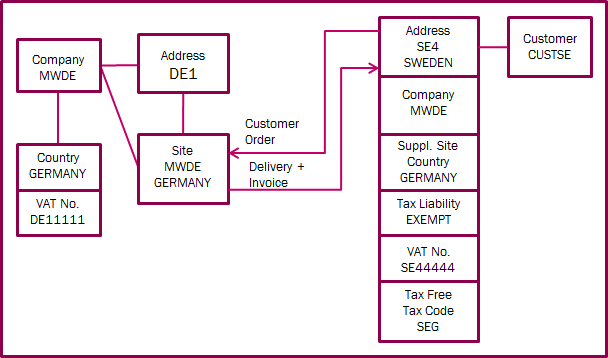
In IFS Applications we handle the following taxes:
For each Company, Customer and Supplier a Tax Regime should be selected:
The following combinations of Tax Regimes are allowed:
| Company setting
> Customer/Supplier setting V |
Sales Tax | VAT | Mixed |
| Sales Tax | OK | - | - |
| VAT | - | OK | OK |
| Mixed | - | OK | OK |
In a Mixed Tax Regime both VAT and Sales Tax can be used and mixed even on an invoice line.
Tax Liability codes define whether or not customers and suppliers are taxable in sales or purchase scenarios related to our own company. Tax Liabilities are defined per country and are not tied to a specific company. Each tax liability is defined as being of one of the following predefined liability types:
Tax Liability codes are user defined but two codes are predefined and valid for all countries, 'TAX' and 'EXEMPT'.
Tax ID Types are used to categorize Tax ID numbers, with a possibility to define a display/print layout for Tax ID Numbers. Tax ID types are defined per country and are not tied to a company. Once a Tax ID type is defined for a country, all Tax ID numbers related to this country need to be accompanied by a tax ID type.
Taxes are calculated and stored in Tax Lines connected to order/invoice lines. If only one tax line is connected the an order/invoice line, the tax code is shown also on the order/invoice line.
In a VAT tax regime you can use the following Tax Code types:
In a VAT regime, a tax code is mandatory on each order/invoice line. The only exception is Surcharge VAT where multiple VAT is levied and where the tax codes are shown on Tax Lines connected to each order/invoice line. If no VAT is to be levied, use a 0% VAT code or a No VAT tax code.
In order to separate goods, services and tripartite trade for EU tax reporting you can, for each tax code, set up a Tax Reporting Category:
Set up the company's tax regime and its Tax Liability. The company tax regime will default to each new customer.
Specify your company's Tax ID numbers for the countries where the company has a tax registration. These Tax ID numbers will be printed on customer order documents and on invoices. You can also, per country, use a Branch to get country specific Customer Invoice number series.
For each delivery address, specify the tax liability applicable to the relation between each one of your supplying countries and this specific address. You can also specify Supply Country '*' (asterisk), with the meaning 'any not specifically selected Supply Country'. I.e. the tax liability specified for Supply Country '*' will apply for all not specifically selected Supply Countries.
For liability exempt, specify also tax free tax codes, by delivery type, in order to separate goods, services and tripartite trade in the tax reporting. You can also specify Delivery Type '*' (asterisk), with the meaning 'any not specifically selected Delivery Type'. I.e. the tax free tax code specified for Delivery Type '*' will be used for all not specifically selected Delivery Types but also if the delivery type is missing on the order/invoice line, e.g. not specified on the sales item.
For each document address, specify the customer's Tax ID number(s) to quote. Tax ID Numbers can be specified for each document address by our company ID and Supply Country. If the same Tax ID Number should be quoted regardless of Supply Country, you can specify Supply Country '*' (asterisk) with the meaning 'any not specifically selected Supply Country'.
Set up each sales item, i.e. Sales Part, Sales Charge Type, Sales Object and Report Code as being taxable or non taxable.
You also need to connect either a tax code or a tax class to each sales item. If the item is taxable, tax rates > 0 should be used and if the item is not taxable, VAT codes with 0% or No VAT codes should be used.
Tax Classes are used to connect multiple tax codes to sales items. In each Tax Class you define tax codes per delivery country, tax liability and date. You can also, in a tax class, define different tax codes for a country, valid at different periods of time. Tax Liability can in this context be used to e.g. set up a specific tax code (rate) for a part of a country.
When you enter a customer order, the customers' delivery address, the Supply Country (default from Site) and the company to which the site belongs are used to find the customers' Tax Liability. The Tax Liability will then control retrieval of the tax code on each order line.
When there's no Site involved, e.g. for an Instant Invoice, the same rules apply except for one thing, the Company Country will default to Supply Country in the Invoice header.
The customers' Tax ID Number will be retrieved from the invoiced Customers' document address. Based on our company ID and the Supply Country, the appropriate Tax ID Number will be retrieved.
Our own company's Tax ID Number will, when an invoice is created, be retrieved in the following way:
When creating Collective Invoices, order lines are grouped based on order header info, but also on line delivery country and tax liability type. Taxable order lines with a delivery address country in which our company has a tax registration will therefore be grouped together so that our company's Tax ID no. in the delivery country can be quoted on the invoice.
For all other grouped order lines, the supply country Tax ID no. will be quoted on the invoice.
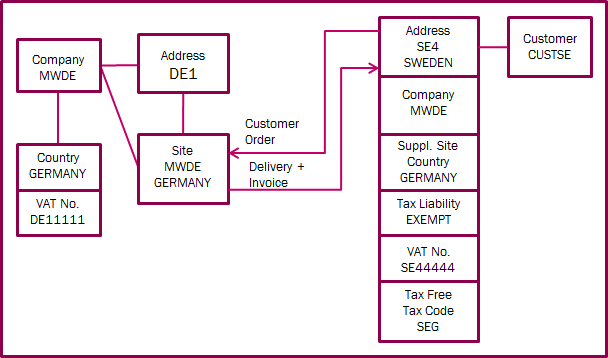
Delivery from Germany to Sweden. Our company does not have a tax registration
in Sweden, so this is an intra-EU sales.
The customer has one address which is delivery as well as document address. The
address should be set up for Exempt when Supply Country is Germany.
Tax Free Tax Codes defined for this address will be used on each Invoice Line,
based on Delivery Type.
The customer's Tax ID Number defined for the address, for company MWDE and
Supply Country GERMANY will be quoted.
Our own company's Tax ID Number for GERMANY will also be quoted.
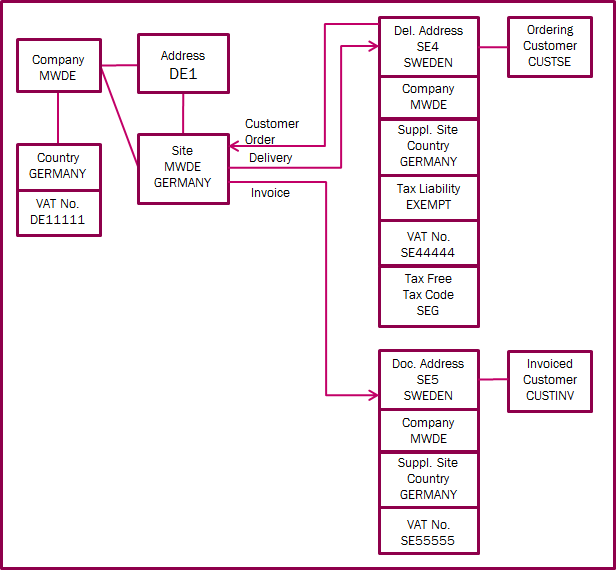
Delivery from Germany to Sweden. Our company does not have a tax registration
in Sweden, so this is an intra-EU sales.
The delivery goes the ordering customer but the invoice is sent to the Invoice
customer.
The ordering customer's delivery address SE4 should be set up for Exempt when
Supply Country is Germany.
Tax Free Tax Codes defined for this address will be used on each Invoice Line,
based on Delivery Type.
The invoiced customer's Tax ID Number defined for the document address SE5, for
company MWDE and Supply Country GERMANY will be quoted.
Our own company's Tax ID Number for GERMANY will also be quoted.
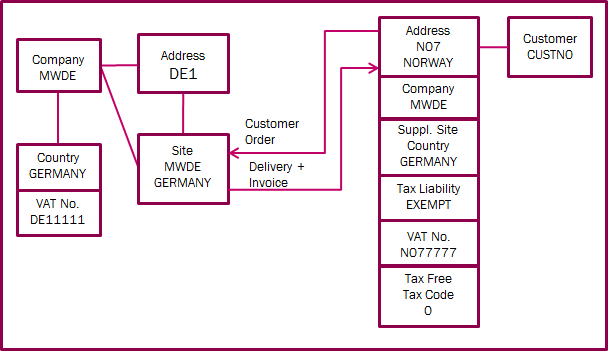
Delivery from Germany to Norway. Our company does not have a tax registration
in Norway, so this is export sales.
The customer has one address which is delivery as well as document address. The
address should be set up for Exempt when Supply Country is Germany.
Tax Free Tax Codes defined for this address will be used on each Invoice Line,
based on Delivery Type.
The customer's Tax ID Number, if defined for the address, for company MWDE and
Supply Country GERMANY will be quoted.
Our own company's Tax ID Number for GERMANY will also be quoted.
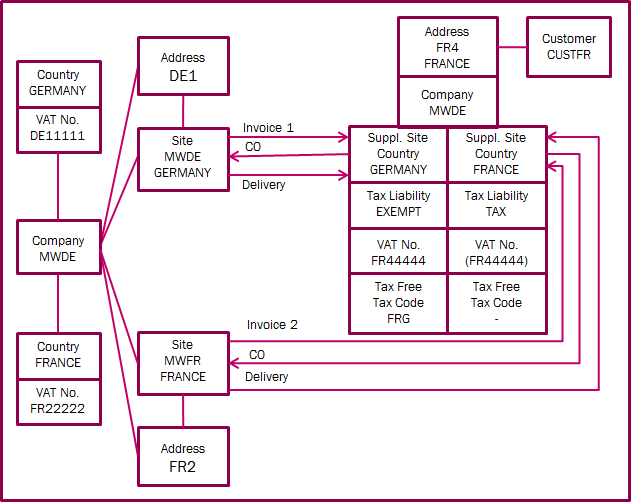
Our company has two supplying sites, one in Germany and one in France. The customer's address in France (delivery as well as document) therefore needs multiple settings, depending on the supply country.
Supply Site Country GERMANY: Delivery from Germany to France, so this
is an intra-EU sales.
The customer's delivery
address should be set up for Exempt when Supply Country is Germany.
Tax Free Tax Codes defined for this address will be used on each Invoice Line,
based on Delivery Type.
The customer's Tax ID Number defined for the address, for company MWDE and
Supply Country GERMANY will be quoted.
Our own company's Tax ID Number for GERMANY will also be quoted.
Supply Site Country FRANCE: Delivery within France, where our company
has a tax registration.
The customer's delivery
address should be set up for Tax when Supply Country is France.
Tax codes will be picked from sales items or if tax classes are used, tax codes
defined for delivery country FRANCE will be picked.
If a customer's Tax ID Number is required it will be picked from the address,
for company MWDE and Supply Country FRANCE.
Our own company's Tax ID Number for FRANCE will be quoted.
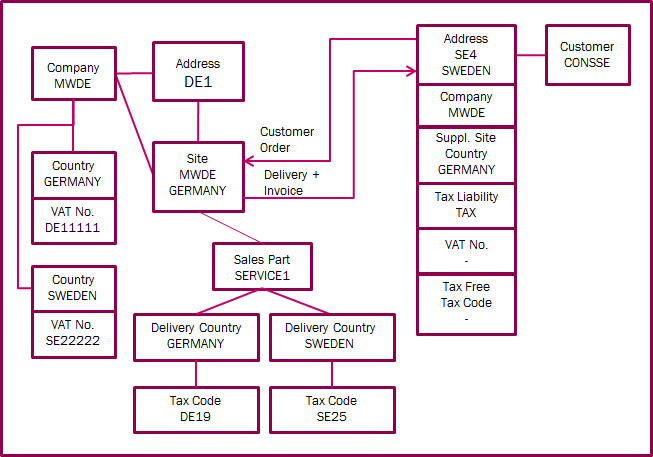
Delivery from Germany to Sweden. Our company has a tax registration
in Sweden, but the customer (consumer) does not have a tax registration.
The customer has one address which is delivery as well as document address. The
address should be set up for Tax regardless of Supply Country.
A tax class should be connected to the sales part, in which delivery country
Sweden should be linked to a tax code with the Swedish tax rate.
Our own company's Tax ID Number for SWEDEN will be quoted.
Set up the company's tax regime and its Tax Liability. The company tax regime will default to each new supplier.
Specify the tax liability applicable to the relation between your company and the supplier. Define also a tax code that should default to each invoice line at supplier invoice entry.
A default tax free tax code can also be defined for the supplier. This will be used in the following scenarios:
Set up each purchase part as being taxable or non taxable and if taxable, set up a tax code in Supplier for Purchase Part.
When you enter a Purchase Order, tax codes from the supplier for purchase part settings are used.
When you enter a supplier invoice, the tax code set up for the supplier will default to each invoice line. No VAT codes will be transferred from the PO when it is matched with the invoice.
For supplier invoices referring to the reverse charge mechanism and where your company should account for the VAT due, you should use Calculated VAT type tax codes representing your home country tax rates. VAT amounts will then be automatically calculated and be posted as incoming as well as outgoing VAT.
In a Sales Tax regime you can use the following Tax Code types:
You can connect one or more sales tax codes to a sales tax code. Example: Connect sales tax codes B and C to Sales tax code A. Every time sales tax code A is used, sales taxes for codes A, B and C will be levied. Note that each tax amount is calculated form the invoice line net amount.
In a Sales Tax regime, tax codes are not mandatory for invoice lines.
Set up the company's tax regime and its Tax Liability. The company tax regime will default to each new customer.
Set up the 'Sales Tax Calculation method':
For each delivery address, specify the tax liability applicable to the relation between each one of your supplying countries and this specific address. You can also specify Supply Country '*' (asterisk), with the meaning 'any not specifically selected Supply Country'. I.e. the tax liability specified for Supply Country '*' will apply for all not specifically selected Supply Countries.
For liability taxable, specify, in the Taxes sub tab, the sales tax codes related to the delivery address.
For liability exempt, specify, in the Tax Exempt Info tab, tax exempt info related to the delivery address.
For each document address, specify the customer's Tax ID number(s) to quote. Tax ID Numbers can be specified for each document address by our company ID and Supply Country. If the same Tax ID Number should be quoted regardless of Supply Country, you can specify Supply Country '*' (asterisk) with the meaning 'any not specifically selected Supply Country'.
Set up each sales item, i.e. Sales Part, Sales Charge Type, Sales Object and Report Code as being taxable or non taxable.
When you enter a customer order, the customers' delivery address, the Supply Country (default from Site) and the company to which the site belongs are used to find the customers' Tax Liability.
If the customer is taxable at the delivery address and the sales item is taxable, then tax lines will be automatically be created connected to the order/invoice line based on the sales tax codes defined for the delivery address.
When there's no Site involved, e.g. for an Instant Invoice, the same rules apply except for one thing, the Company Country will default to Supply Country in the Invoice header.
The customers' Tax ID Number will be retrieved from the invoiced Customers' document address. Based on our company ID and the Supply Country, the appropriate Tax ID Number will be retrieved.
Our own company's Tax ID Number will, when an invoice is created, be retrieved based on the Supply Country.
Set up the company's tax regime and its Tax Liability. The company tax regime will default to each new supplier.
For each of your company's delivery addresses, define whether the address is taxable or not. If it is, set up the sales tax codes valid for the address. These sales tax codes will be used when 'ship-to tax' applies. If the address is not taxable, tax exempt info can be set up.
Specify the tax liability applicable to the relation between your company and the supplier.
For a supplier's delivery address where 'ship-from tax' applies, select the 'ship-from tax' indicator and set up the sales tax codes valid for the address.
Select 'Automatic Creation of Default Sales Tax Lines' if you want sales tax lines to be automatically created for each invoice line in Manual Supplier Invoice Entry.
Set up each purchase part as being taxable or non taxable.
When you enter a Purchase Order, sales tax codes will automatically default to each PO line according to the following:
When a supplier invoice is matched with a purchase order, the sales tax codes from the purchase order will be copied to the supplier invoice.
When you enter a supplier invoice without matching with a PO, if 'Automatic Creation of Default Sales Tax Lines' is selected for the supplier, sales tax codes set up for the company's delivery address will be automatically copied to each entered invoice line.
Regardless of tax regime, withholding of tax can be done either at invoice entry or at payment.
Income Types are used to indicate that tax should be reported and/or withheld. Income types are defined per country and are therefore not tied to a company. For US 1099 reporting you can define the minimum annual amount of payments to a supplier for which U.S. tax reporting is required.
For Tax Withhold type Tax Codes you can define
Selecting the Use Withholding Amount Table check box means that the percentage specified for the tax code will be ignored. Instead, withholding tax amounts will be calculated at payment, based on the paid amount, using the the Withholding Tax Amount Thresholds information. This calculation will consider all payments made to the supplier during a month (an accounting period). Using the Withholding Amount Table is only valid for Supplier Tax Withholding.
The Post Preliminary Tax Withholding indicator should be selected if you want preliminary posting of the withholding tax already at invoice entry even if tax withholding is set up for the tax code to happen at payment. The withholding tax amount will then be re-posted at payment.
Set up the supplier for Income Tax Reporting only or for Reporting and Tax Withholding.
Then also define default information regarding the withholding tax for the supplier:
When a supplier invoice is entered, from the income type specified on each invoice line and the supplier settings, tax withholding will be calculated and stored in Tax Lines, Withholding linked to the invoice line.
If the Post Preliminary Tax Withholding indicator is selected, a 'dummy' payment will be created for the withholding tax where the withholding tax will be posted, either preliminary or finally, depending on if withholding should be done at invoice entry or at payment. If the withholding tax code indicates withholding at payment, the withholding tax will be re-posted to a final withholding tax account when the invoice is paid.
If the Post Preliminary Tax Withholding indicator is not selected, no 'dummy' payment will be created, nor will the withholding tax be posted at invoice entry. The tax withholding will be done when the invoice is paid.
None of the indicators regarding Tax Withholding is applicable for Customer Tax Withholding.
Set up the customer for Tax Withholding.
Then also define default information regarding the withholding tax for the customer:
When Tax Withholding is set up for a customer, a reduced payment amount and a withholding tax amount will be calculated and suggested whenever an invoice is created or paid. The tax withholding will be calculated and stored in Tax Lines, Withholding linked to the invoice line.
Information from each voucher row containing a Tax Account will be transferred to the Tax Ledger when you update the General Ledger. As the voucher row does not hold all information necessary for tax reporting there's the Fetch Tax Ledger Info function which will complete the tax transaction and make it ready for reporting. This function should be executed after each GL update.
Define your Tax Offices and which report should be sent to which office.
Tax books are used to arrange tax transactions into sub ledgers. During the tax reporting process, you can prepare reports for specific tax books.
Create your tax reports based on predefined tax templates.
Create a proposal for a specific Tax Report and a Period/Date range. Print the tax report or create an output file and send it to your Tax Office.
You can create new proposals for not yet reported periods or correction proposals to correct earlier reports.