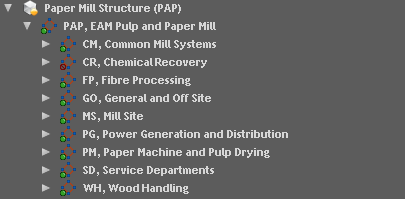
A design object tree view is a configurable view of a single design object or collection of design objects and related entities in a tree-like structure.
If a tree view is created from the Business Object Explorer for the design objects plug-in, design objects become the main business object in that tree view and configurations can be made to display required design objects. For example a tree view displaying the functional structure of all design objects without parents that can have children.
If relationships exist between the main business object, design objects, and another business object type, settings can be made to display the related business objects, as required, in the same tree view. For example, a tree view created mainly for design objects could have connected documents, for which settings could be made on the tab for the documents to show only the connected documents that have been Approved.
Once a design object tree view has been created it can be viewed by expanding the Explore Design Objects node. Design objects in the tree view are named using the object ID and description of the design objects, by default.
When creating a design object tree view the first step is to determine whether the tree view should display either:
Direct Navigation is employed if design objects need to be viewed according to either the functional or locational structure. This ensures that child objects will be displayed directly underneath the parent and not within relational sub folders such as Functional Parts or Locational Parts. The tree view for a paper mill and its locational parts displayed directly underneath the pulp and paper mill object, in direct navigation mode is as follows:
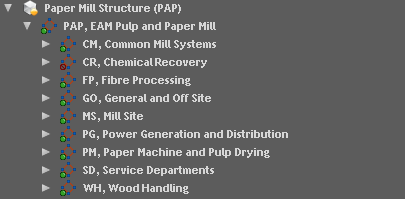
If the tree view is built using navigational models this leads to indirect navigation in which the child objects will be displayed in relational folders such as Functional Parts and Locational Parts under the parent object. The tree view for the process design navigational model and its functional parts in indirect navigation mode is as follows:
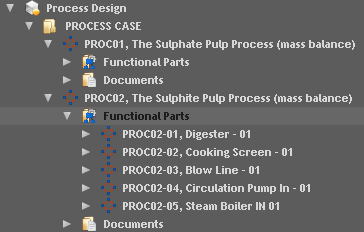
Additionally it is possible to select if design objects will be displayed from a single plant or all plants allowed for a user. It is also possible to construct the design object tree view to exclude or include objects depending on the design status of the object in IFS/Asset Design and the operational status of the corresponding equipment object in IFS/Equipment. For example, a design object tree view can be configured to include only objects with design status Completed and operational status In Operation. For such configurations of tree views, it is possible to set if the tree view needs to hide objects that do not satisfy the filter conditions or display these objects in gray. This can be achieved by enforcing or exempting the Display Objects in Conflict with Filter setting.
The combinations of settings for design object tree views are numerous but the following are a few examples of configurations that can be made:
Additional information records that appear beneath a design object in the tree view such as related documents or design parts will be included by default in a folder called More Information. To directly view additional information beneath the design object, the Omit the More Information folder setting needs to be enforced.
Once a design object tree view has been configured, it is possible to specify the view that needs to open for the design object when a design object is selected in the tree view. For example, it is possible to look at a design object from its maintenance perspective when you right-click on a design object and click either Functional Object Information or Functional Objects. Information about this selection will then be saved in the user profile for the design object plug-in and enforce that each time a design object is selected in a tree view, the Functional Object information will be displayed. Design objects must have been transferred to equipment in order to enable a design object to be displayed with its corresponding functional object information.